Remote Support and New York Installs. Need a Service? Call us at (718) 500-4114.
Nest Support has published an instructional on what to do if your Nest Thermostat won’t turn on. The company recommends recharging and restarting your thermostat to fix the problem. If you can’t control it or it’s acting sluggish, try manually restarting it.
If you own a Nest Thermostat, you’ve definitely heard about the recent problems and are worried about losing heat in the midst of winter.
But have no fear!
“What to do if your Nest Thermostat has become slow, unresponsive, or won’t switch on” is the title of an instructional page produced by Nest Support. That is, in fact, the title.

Nest Thermostats that were updated to software version 5.1.3 or later at the end of 2015 or the beginning of 2016 may experience issues such as being unresponsive, not charging the battery properly, or turning off completely. To fix the problem and get it back up and running, Nest recommends recharging and restarting your thermostat.
The following are symptoms of this issue:
The thermostat is offline in the Nest app and is not connected to the internet.
The thermostat warns you that the battery is low and that it is time to turn it off.
The animated qualities of the thermostat are slower than usual.
“Please remove the thermostat from its base, then reattach it,” states the message on the thermostat.
The display on the thermostat isn’t working and it’s unresponsive (you may also observe a blinking red or green light above the display)
The thermostat is unable to manage the heating and cooling system (s)
If your Nest Thermostat turns on but you can’t control it or it’s operating sluggishly, try manually restarting it by turning it off and back on. Remove the thermostat from the base and charge it with a USB wire plugged into a power charger or a computer if your Nest Thermostat is off and won’t turn on.
PLEASE NOTE: If your thermostat is still linked to a computer for charging, do not attempt to restart it. (They didn’t mention why, but if they say don’t do it, DON’T DON’T DON’T DON’T DON’T DON’T DON’T DON’T DON’T DON
Remove the Nest Thermostat from the USB wire after around 10 minutes of charging. If the unit has turned on while charging, manually restart the system by shutting it off and then turning it back on. Plug it back in to continue charging after it has completely restarted. Unplug the Nest Thermostat and reconnect it to its base after an hour of charging.