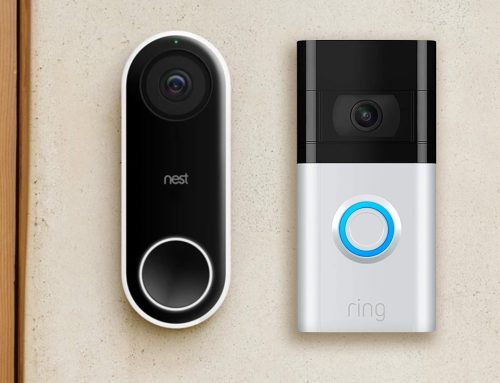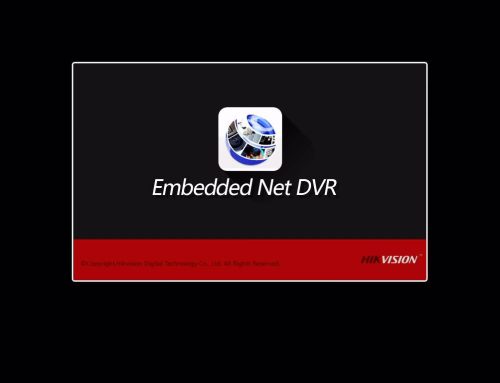Remote Support and New York Installs. Need a Service? Call us at (718) 500-4114.
In the smart home market, Google Nest is a major brand. They have everything from security cameras and video doorbells to energy-saving thermostats! If you have one of their Nest Thermostats, you might notice some strange flickering lights now and then.
Don’t give up! What these lights represent and how to remedy them are explained in detail.
This tutorial will help you fix all Nest Thermostat blinking lights faults, whether you have the first, second, or third generation of Nest thermostats, the Google Nest Thermostat E, or the most recent Google Nest Learning Thermostat. Continue reading!
Blinking Red Light on Nest Thermostat
The most terrifying of all is the red blinking light. However, if you understand why it is flashing red, you will see that there is no reason to panic. The screen on your Nest thermostat can become completely blank in addition to flashing a red light. In the middle of the screen, you might notice a house icon blinking green.
When the Red light blinks, it’s usually trying to inform you that your Nest thermostat’s battery is running low.
Allow the Nest Thermostat to fully recharge before using it.
Your smartphone will restart after the recharge is completed.
The recharge process can take anywhere from 10 minutes to an hour to complete.
If your Nest Thermostat won’t charge, connect it to a computer with a USB cord.

Flashing Green Light on Nest Thermostat
Google constantly upgrades the firmware on Nest Thermostats. A blinking green light at the top of your Nest Thermostat’s screen indicates that it is upgrading software, installing an update, restarting, or starting up.
The flashing light should only last a minute or two before turning off.
A constant green light, on the other hand, indicates that your Nest Thermostat has frozen. This can occur during a software upgrade!
If your Nest has frozen, remove the display from the base and replace it to confirm that the pins are properly aligned.
A click sound should be heard if the installation is completed appropriately.
If the screen does not turn on, hold the button down for 10 seconds before releasing it.
The constant green light on your thermostat should be gone now that it has restarted.
Blinking Orange Light on Nest Thermostat
The blinking orange light, which displays when the thermostat is working properly, may be the most perplexing. Even though the thermostat is turned on and the heat is turned on, you will still see this obnoxious orange blinking light.
The answer to the flickering orange light is simple.
The USB cord on the back of your thermostat must be used to charge it.
To get to it, you must first remove the display.
Check to see if your Nest thermostat is compatible with a USB cord.
You’ll need a mini or micro USB connector, depending on your model.
When charging your Nest Thermostat, avoid utilizing computer USB connections or unpowered USB.
The screen will light up once the charging is complete.
A notice will appear, requesting that you reconnect it to its base.
The thermostat should be placed on the base.
Press the thermostat gently until you hear a click.
Nest Is Flashing Yellow
Is your Nest Thermostat failing to heat your home and provide you with warm water? The yellow blinking light indicates a broken connection between your Nest Thermostat and the Heat Link. Because the US version of the Nest Thermostat does not include a Heat Link, this is only applicable to the European version.
You must re-establish the connection to stop the yellow blinking light. The steps to resolve the problem will differ depending on the model you have.
Check the status of the Nest Thermostat E by pressing the button on the Heat Link.
Check the display of your Thermostat or the App for any fault codes if you get a blinking yellow light.
The flickering yellow light on the Nest Learning Thermostat indicates that the connection with Heat Link has been broken.
To troubleshoot the problem, look at the Thermostat Error codes.
If you are unable to resolve the issue on your own, seek professional assistance.
Even if the Heat Link is disconnected, you can manually activate the heating system by pressing the large button in the middle of the heat link.
Blinking White Light from Nest Thermostat
If you’re experiencing the blinking white light error, it’s likely that you’re having trouble getting your Nest Thermostat to turn on. After a reconnection with the router, a software update, or a manual restart, users will see the flickering white light.
Check that the cooling and heating wires are properly connected to the Nest Thermostat’s connections.
Ensure that the thermostat is properly installed on the base.
If removing and replacing the display, as well as the cooling and heating wires, did not assist, the last option is to restart the computer.
Hold the Nest Thermostat Ring in place until the screens go blank. (About a minute and a half)
You should be able to set up your device now.
Flashing Blue Light on Nest Thermostat
On Nest Learning thermostats, the blue blinking light is the most prevalent. During startup, users normally see a blue blinking light. After a minute or two, the light should go off. If it doesn’t, you’ll have to fix it manually.
Check that the heating and cooling cables are properly inserted into the Nest Thermostat.
Make sure they aren’t bent or sticking out. The cable must be completely encased in the connections.
Remove the display from your Nest Thermostat if this doesn’t work.
Place it back gently and push it back.
Make sure the pins are appropriately aligned within.
Hold your breath until you hear a clicking sound.
Hold the Nest Thermostat Ring in place until the screens go blank. (About a minute and a half)
You should be able to set up your device now.
My Nest Thermostat Isn’t Turning On
Is your Nest Thermostat completely unresponsive? Don’t be alarmed. It hasn’t given up the ghost. It can be rectified in a few simple steps.
When the screen turns entirely black, it usually signifies the battery has completely died. The screen will light up again whenever you power your device.
A blank screen can also be caused by battery drain, incorrect display placement on the base, bad wiring, or a blown fuse.
On the base, reset the Thermostat display.
Check to see that the power button is fully pressed into the On position.
Ascertain that your Nest thermostat is connected to devices that are compatible.
Check to see if the thermostat’s wiring is in good working order.
Check to see whether your mains control board has a blown fuse.
Check to see if your Nest Thermostat is working.
If none of the following methods work, you may need to seek expert help.
Blinking Green and Orange Lights in a Mixture
You might see a combination of colors, the most common of which is blinking Yellow and Green lights, in addition to single blinking lights.
If you see the Yellow and Green flickering lights, your fan may begin to perform erratically. It might turn on, but then switch off on its own.
There’s no need to be concerned if this is the situation with your Nest Thermostat. To correct it, follow the steps below.
Take the Nest Display away from the base.
It could be a mini or a micro USB cable, depending on the model.
Allow 2-3 hours for the Nest to charge.
Place the display on top of the base once more.
Wait until you hear the clicking sound before securely reseating the base.
Use the app to check the power reading.
Navigate to Settings > Technical Info > Power on the Google Nest App.
Your Nest Thermostat should now work properly if the power is fully charged.
Blinking Yellow and Green Lights in Combination
You may also see Yellow and Green combined lights on your Nest thermostat in addition to the Green and Orange combined lights.
Remove the display and plug it in to charge.
It could take up to two hours to fully charge your Nest, depending on the current battery status.
Replace the display on top of the base after it has finished charging.
Make sure the display is securely attached to the base.
Conclusion
So there you have it. So far, you’ve learned how to fix problems with your Nest Thermostat’s blinking lights. You saw ideas for combined green and orange blinking lights, as well as green and yellow blinking lights, starting with red, green, orange, yellow, white, blue, and no light.
If none of our instructions worked, we propose that you bring in the reinforcements and enlist the help of a specialist.
We hope you found this article to be informative. Please leave a comment below if you have any other questions.